How to get rid of pop-up ads on your browser?-Read
Pop-up ads or pop-ups are forms of online advertising on the World Wide Web, which often appear suddenly and disrupts the browsing
Updated On – 26 December 2024, 03:03 PM
Representation image
Hyderabad: Pop-up ads are a common annoyance when browsing the internet. These ads often appear suddenly, disrupting your browsing experience.
Block pop-ups in web browsers: Open Chrome and click the three dots in the top-right corner. Go to settings click privacy and security then click site settings. Scroll down to content and click pop-ups and redirects. Toggle the setting to blocked.
Use an ad-blocker extension: Installing an ad-blocking extension can help block pop-ups and other ads. Adblock Plus, uBlock Origin, or Poper Blocker are popular choices for Chrome, Firefox, Safari, and Edge. Go to the extension store in your browser, search for one of these, and click ‘Add to Browser.’
Disable or remove suspicious browser extensions: In Google chrome click the three dots then more tools and then extensions, then remove or disable unnecessary extensions.
Clear your browser cache and cookies: Go to your browser settings. Find the clear browsing data or clear history option. Select Cookies and other site data and cached images and files. Click clear data or clear history.
Check for malware or adware: Pop-up ads can also be caused by malicious software on your device.
Run a malware scan:
Windows: Use windows defender or a third-party tool like malwarebytes.
Mac: Use Malwarebytes for Mac or another reputable tool.
Use a different browser or App: If pop-ups continue, consider switching to browsers or apps that come with built-in ad-blocking features, like Brave or Opera, which block pop-ups by default.

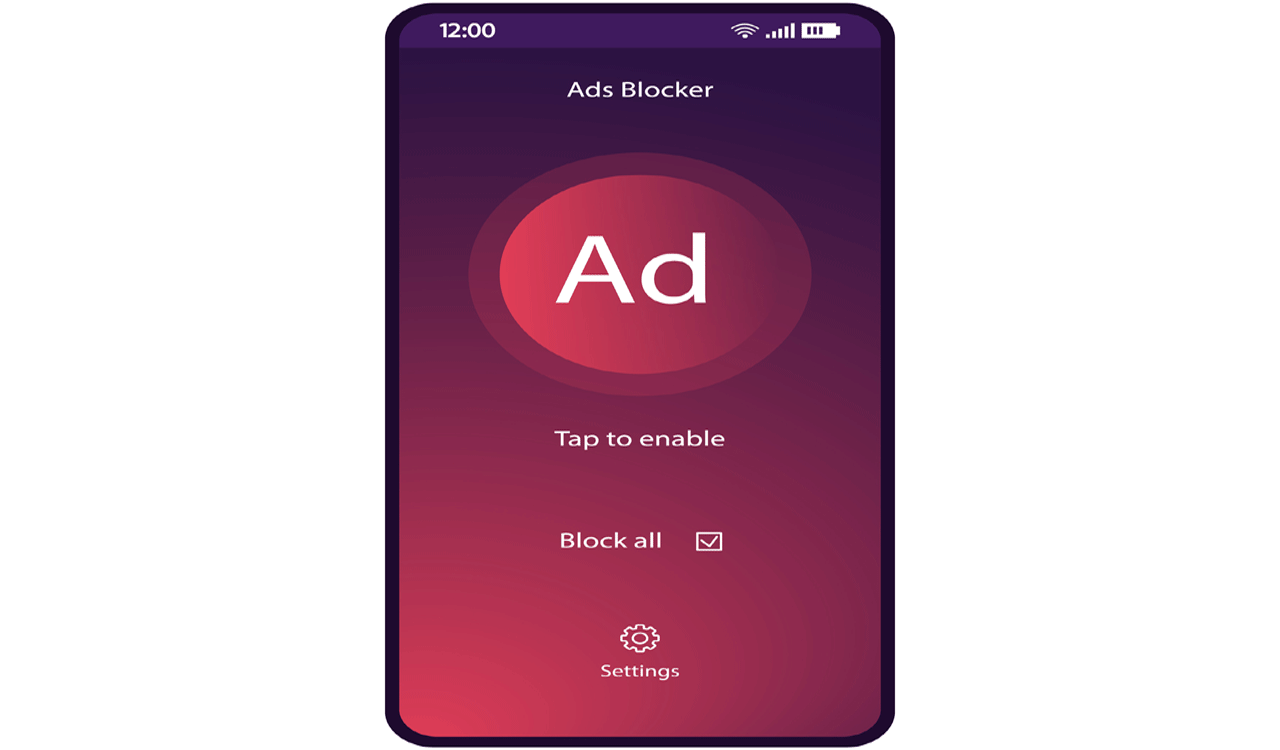
Comments are closed.